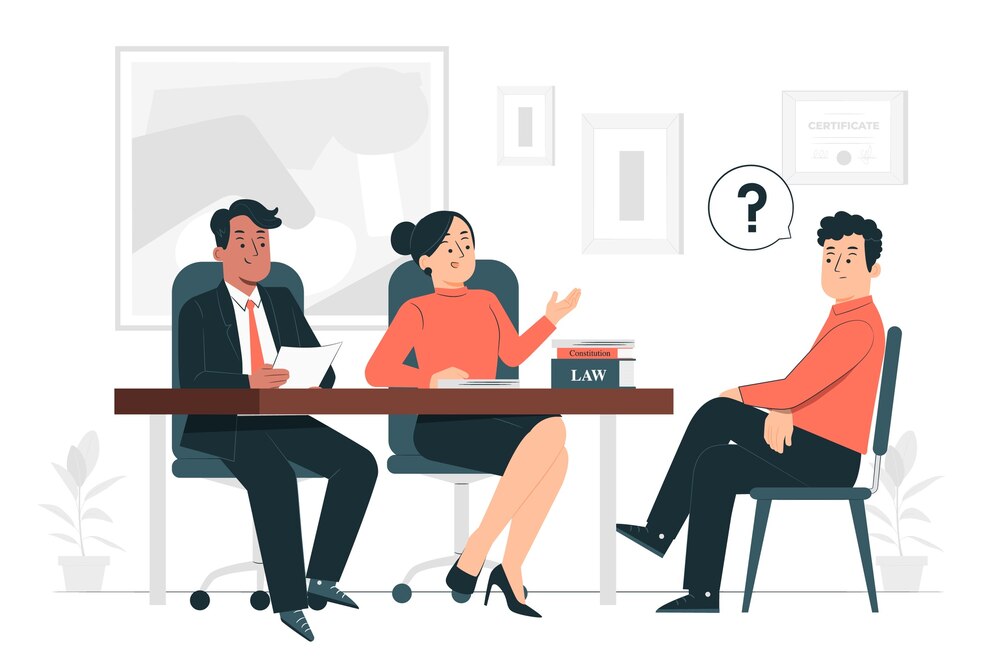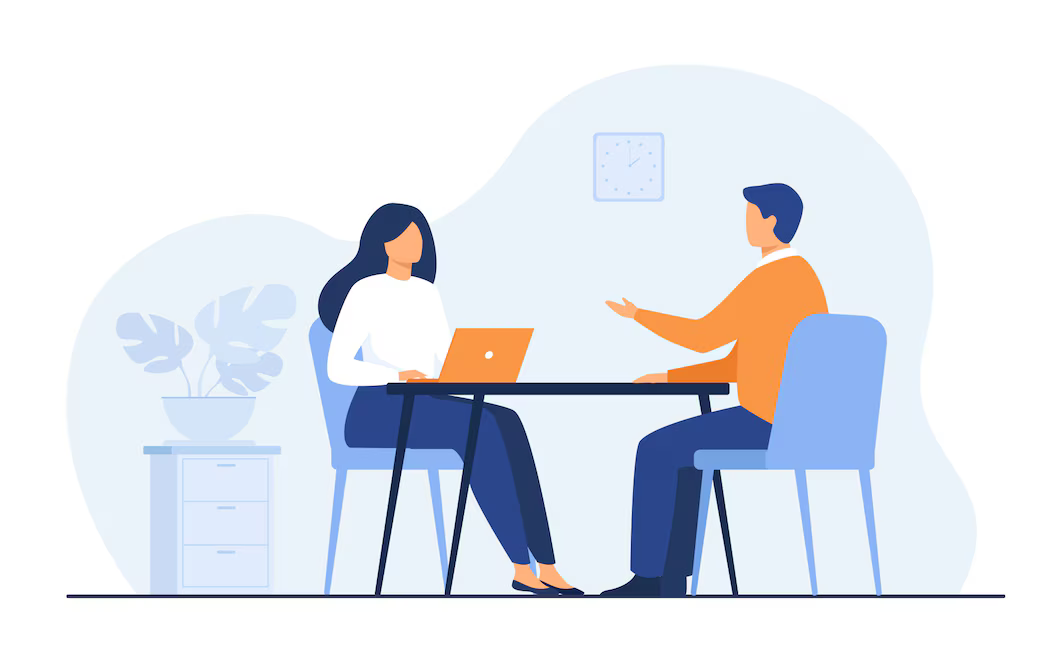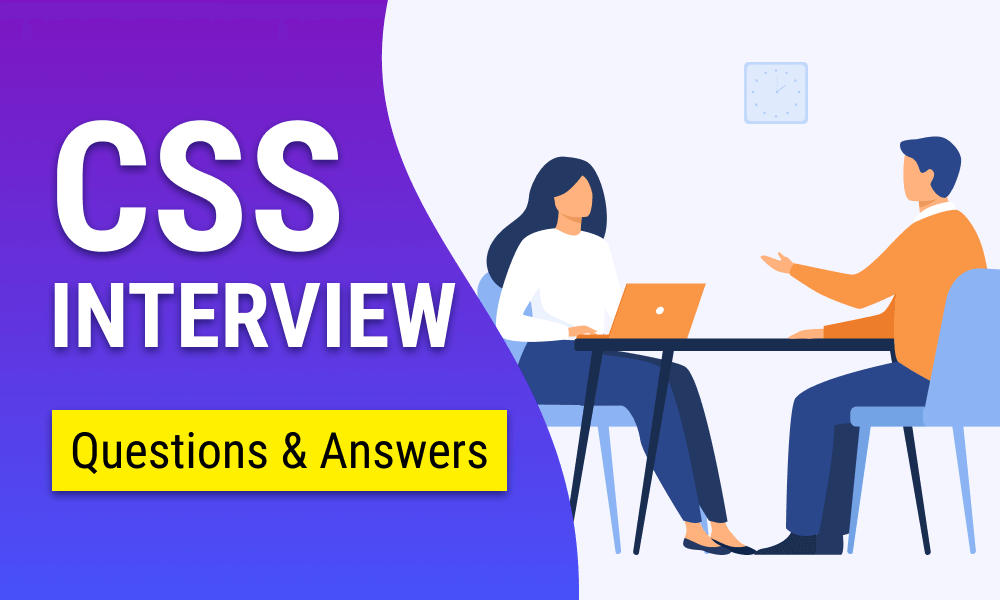
CSS (Cascading Style Sheets) is one of the most critical skills for any web developer or designer. Whether you’re preparing for an interview or brushing up on your skills, understanding these key CSS concepts can help you stand out. This guide provides you with a comprehensive overview of the most common CSS interview questions and their answers to help you excel.
Table of Contents
- What is Specificity in CSS?
- Understanding CSS Pseudo-Classes
- Creating a Responsive Layout
- Display vs. Visibility
- Vertical Alignment Techniques
- What are CSS Sprites?
- Difference Between em and rem Units
- Creating a Sticky/Fixed Header
- The CSS Float Property
- Overriding Default CSS Framework Styles
- Selecting the Last Child Element
- CSS Vendor Prefixes
- Creating a Responsive Image Gallery
- CSS Inheritance Explained
- Centering an Element Vertically
- Understanding box-sizing
- Creating a Fixed Footer
- Overlapping Elements in CSS
- CSS Positioning Properties
- CSS Overflow: What You Need to Know
- The Float Property in CSS
1. What is Specificity in CSS?
Specificity is a fundamental concept in CSS that defines which styles are applied when multiple conflicting rules exist. It is determined by the types of selectors employed. The hierarchy goes from least specific to most specific:
- Element selectors
- Class selectors
- ID selectors
- Inline styles
When multiple CSS rules target the same element, the one with the highest specificity wins. This ensures that styles are applied in a predictable way.
2. Understanding CSS Pseudo-Classes
CSS pseudo-classes allow you to style elements based on their state or position in the document. Common pseudo-classes include:
- :hover: Activates when a user moves the cursor over an element.
- :active: Applies styles to an element while it is being activated, such as when it’s clicked.
- (n): Selects the nth child of a parent element.
- :first-child: Applies styles to the first child element within a parent.
Pseudo-classes enable more dynamic styling, improving user interaction on your website.
3. Creating a Responsive Layout
In today’s mobile-first world, creating a responsive layout is essential. Here’s how:
- Media Queries: Tailor styles based on device screen size using
@mediaqueries. - Flexible Units: Use percentages,
vw, andvhunits to create flexible designs. - CSS Flexbox or Grid: Both provide robust solutions for building flexible, responsive layouts.
- Responsive Images: Ensure images resize correctly by using
max-width: 100%.
By using these methods, you ensure your site looks great on any device.
4. Display vs. Visibility
Both display and visibility can hide elements, but they behave differently:
- display: none: Completely removes the element from the document flow.
- visibility: hidden: Hides the element, but it still occupies space on the page.
This distinction can impact layout decisions, especially when handling dynamic content.
5. Vertical Alignment Techniques
Vertical alignment in CSS can be tricky, but there are several effective methods:
- Flexbox: Set the parent container to
display: flex;and usealign-items: center;. - CSS Grid: Use grid’s
align-itemsproperty. - Absolute Positioning: Use
position: absolute;along withtop: 50%;andtransform: translateY(-50%);for centering.
Each method is useful depending on the complexity of the layout.
6. What are CSS Sprites?
CSS Sprites combine multiple images into one large image. They reduce the number of HTTP requests your page makes, improving load times. To use sprites:
- Combine smaller images into one large image.
- Apply background-position to show particular sections of the sprite.
CSS sprites are a performance optimization technique worth mastering.
Also Read: Best Angular Interview Questions For Freshers
7. Difference Between em and rem Units
Both em and rem are relative units, but they behave differently:
- em: Based on the font size of the parent element. This can cause compounding effects when nested.
- rem: Offers greater consistency in relation to the font size of the root element.
For more predictable sizing across your site, rem is often the preferred unit.
8. Creating a Sticky/Fixed Header
A sticky header remains visible while scrolling. Here’s how to create one:
- Use
position: fixed;for a fixed header. - Set
top: 0;andwidth: 100%;to ensure it spans the entire width. - Use
z-indexto manage overlapping elements.
Sticky headers improve navigation and user experience on long pages.
9. The CSS Float Property
The float property allows elements to float to the left or right, enabling text or inline elements to wrap around them. Though it’s less commonly used for layout today (replaced by Flexbox and Grid), float is still useful for specific use cases like text wrapping around images.
10. Overriding Default CSS Framework Styles
If you’re using a CSS framework (like Bootstrap) and need to override default styles:
- Increase Specificity: Use more specific selectors than the framework.
- Use !important (sparingly): Apply
!importantto force a style override.
Customizing framework styles ensures your design stands out without being constrained by defaults.
11. Selecting the Last Child Element
Use the :last-child pseudo-class to select the last child of an element. For example:
.container div:last-child { /* styles for the last child */ }
This selector is perfect for targeting and styling the last element in a list or container.
12. CSS Vendor Prefixes
Vendor prefixes are used to ensure compatibility with specific browsers. Common prefixes include:
-webkit-(Chrome, Safari)-moz-(Firefox)-ms-(IE, Edge)-o-(Opera)
Always include the standard property alongside the prefixed versions for future-proofing.
Also Read : Top 100 React Interview Questions List
13. Creating a Responsive Image Gallery
A responsive image gallery ensures your images scale well across devices:
- Use
display: flex;ordisplay: grid;for the container. - Set images to
max-width: 100%for automatic resizing. - Utilize media queries to adjust the layout based on screen size.
Responsive galleries enhance visual appeal and usability on any screen size.
14. CSS Inheritance Explained
In CSS, certain properties are inherited from parent elements, like color, font-size, and text-align. Other properties, such as margin and padding, are not inherited by default. Understanding inheritance helps you write cleaner and more efficient stylesheets.
15. Centering an Element Vertically
Centering elements can be done using different methods:
- Flexbox:
align-items: center; - Absolute Positioning: Combine
position: absolute;andtransform: translateY(-50%); - CSS Grid: Use
align-selforjustify-selffor more control.
Vertical centering is a common interview question, so mastering these techniques is key.
16. Understanding box-sizing
The box-sizing property determines how the total width and height of an element are computed.
- content-box: The default, excluding padding and borders.
- border-box: Includes padding and borders within the specified width/height.
Use box-sizing: border-box; for a more intuitive layout.
17. Creating a Fixed Footer
A fixed footer stays at the bottom of the page even when scrolling:
footer { position: fixed; bottom: 0; width: 100%; }
Fixed footers are great for navigation or important links on long pages.
18. Overlapping Elements in CSS
You can create overlapping elements using the z-index property. Elements assigned higher z-index values are displayed on top of those with lower values. Combine with position: relative or absolute for more control over their placement.
19. CSS Positioning Properties
CSS positioning allows you to control where elements appear:
- static: Default position in the document flow.
- relative: Positioned relative to its normal position.
- absolute: Absolute positioning is determined by its closest ancestor that has a positioning context.
- fixed: Stays fixed relative to the viewport.
- sticky: A mix of relative and fixed, useful for elements that become sticky after scrolling past them.
Mastering positioning helps you create complex and dynamic layouts.
20. CSS Overflow: What You Need to Know
The overflow property handles content that exceeds the size of its container:
- visible: Default, content is not clipped.
- hidden: Content is clipped, and no scrollbars are provided.
- scroll: Content is clipped, but scrollbars appear.
- auto: Adds scrollbars only when needed.
Understanding overflow helps you manage large or dynamic content within fixed-sized containers.
21. The Float Property in CSS
While float was once a popular layout tool, it’s now mainly used for wrapping text around images or creating simple layouts. Flexbox and Grid have largely replaced float for modern responsive designs. However, knowing how float works is still useful for legacy projects or basic layouts.
Final Thoughts
CSS interviews often test both your knowledge and problem-solving skills. Understanding these key concepts will prepare you for a wide range of CSS Interview questions. Remember to practice writing CSS code and building projects to reinforce your understanding!
If you’re looking for more interview tips or want to practice your CSS skills, check out other articles on our site!