Best Bootstrap Interview Questions: Prepare Like a Pro!
Whether you’re a developer looking to brush up your skills or preparing for a job interview, understanding Bootstrap’s core concepts is crucial. In this blog, we cover essential Bootstrap interview questions, from basic to advanced, to help you ace your next interview.
Table of Contents:
- What is Bootstrap?
- What are the Key Features of Bootstrap?
- Explain the Bootstrap Grid System.
- What Are Bootstrap Breakpoints?
- What Are Bootstrap Containers?
- How Do You Customize Bootstrap?
- What Are Bootstrap Components?
- What is Bootstrap 5?
- How Do You Optimize Performance in Bootstrap?
- How is Bootstrap Different from Other Frameworks?
- Explain Bootstrap’s Flexbox System.
- How Do You Implement Bootstrap’s Utilities?
- What is a Bootstrap Card?
- What Are Bootstrap Forms?
- Common Mistakes Made When Using Bootstrap.
- What is Bootstrap Navbar?
- What is a Jumbotron in Bootstrap?
- What is Bootstrap’s Modal?
- How Do You Use Bootstrap Carousel?
- How Do You Implement Tooltips and Popovers in Bootstrap?
- What Are Bootstrap Icons?
- What is the Difference Between Bootstrap 4 and Bootstrap 5?
- What Are Responsive Utilities in Bootstrap?
- Conclusion
1. What is Bootstrap?
Bootstrap is an open-source framework for building responsive, mobile-first web applications. It simplifies the creation of front-end interfaces by offering pre-designed components and utilities like forms, navigation bars, modals, and more. If you’re preparing for Bootstrap interview questions, this is one of the most fundamental concepts to understand.
2. What are the Key Features of Bootstrap?
Key features of Bootstrap include:
- Responsive Grid System: Based on a 12-column layout that adjusts across various devices.
- Pre-designed Components: Buttons, forms, modals, carousels, etc.
- Customizable via Sass: Modify the framework’s core using variables.
- Cross-browser Compatibility: Works consistently across modern browsers.
- JavaScript Plugins: Enhances interactivity with dropdowns, tooltips, and more.
3. Explain the Bootstrap Grid System.
Bootstrap’s grid system divides the screen into a 12-column grid that helps in building responsive layouts. By using classes like .col-, .col-sm-, .col-md-, .col-lg-, and .col-xl-, you can create flexible and scalable layouts across multiple screen sizes.
For example, .col-md-6 spans half the width on medium screens (768px and up).
4. What Are Bootstrap Breakpoints?
Breakpoints are predefined screen widths that trigger a layout change. Bootstrap uses the following breakpoints:
- Extra small (xs):
<576px - Small (sm):
≥576px - Medium (md):
≥768px - Large (lg):
≥992px - Extra large (xl):
≥1200px
Breakpoints enable you to build responsive designs that adapt to different screen sizes.
5. What Are Bootstrap Containers?
Bootstrap containers are the fundamental building blocks of layouts in Bootstrap. They provide a means to center and align content. Bootstrap has two types of containers:
.container: A fixed-width container that adapts to the current breakpoint..container-fluid: A full-width container that spans the entire width of the viewport, regardless of screen size.
6. How Do You Customize Bootstrap?
Bootstrap can be customized in the following ways:
- Overriding CSS: Write custom CSS styles that override the default Bootstrap styles.
- Sass Variables: Use Sass variables to modify Bootstrap’s colors, spacing, typography, and other components.
- Using Bootstrap’s Customizer: Create custom builds of Bootstrap with only the required components to reduce file size.
7. What Are Bootstrap Components?
Bootstrap components are pre-designed, reusable UI elements that help developers quickly build interfaces. Some key components include:
- Buttons: Interactive elements for user actions.
- Alerts: Informational messages styled with contextual colors.
- Navbars: Responsive navigation bars that collapse into a hamburger menu on mobile.
- Modals: Pop-up windows for notifications or additional content.
- Cards: Flexible content containers with options for headers, footers, and more.
Also Read: Best HTML Interview Questions for Freshers
8. What is Bootstrap 5?
Bootstrap 5 is the latest version of Bootstrap, offering improvements over Bootstrap 4. Key changes include:
- Dropped jQuery dependency: Now uses vanilla JavaScript.
- Improved Grid System: Better customization options and new utilities.
- Updated Forms: Redesigned form controls for better usability.
- New Utility API: For easier customization and extending Bootstrap’s utility classes.
9. How Do You Optimize Performance in Bootstrap?
Optimizing Bootstrap’s performance involves:
- Using only the required components or a custom build to avoid loading unused CSS and JavaScript.
- Minifying CSS and JavaScript files.
- Using a content delivery network (CDN) to serve Bootstrap files faster.
- Leveraging responsive images to optimize load times.
10. How is Bootstrap Different from Other Frameworks?
Bootstrap is one of the most widely used CSS frameworks, and it differs from others in the following ways:
- Wide Adoption: Bootstrap has one of the largest user bases and strong community support.
- Rich Documentation: Easy-to-understand, comprehensive documentation.
- Cross-browser Compatibility: Works out of the box on all modern browsers.
- Ease of Customization: While powerful, Bootstrap is also highly customizable with built-in Sass support.
Compared to frameworks like Foundation or Bulma, Bootstrap tends to be the easiest to get started with but may be more opinionated in terms of design.
11. Explain Bootstrap’s Flexbox System.
Flexbox in Bootstrap is used to align and distribute space among items in a container. Bootstrap’s flex utility classes are based on CSS Flexbox. Common classes include:
.d-flex: To enable flexbox..justify-content-*: To align items along the horizontal axis..align-items-*: To align items along the vertical axis.
This makes it easier to create flexible and responsive layouts without writing custom CSS.
12. How Do You Implement Bootstrap’s Utilities?
Bootstrap comes with many utility classes that allow developers to quickly style elements without writing additional CSS. These utilities include:
- Spacing:
.m-(margin) and.p-(padding) classes to control spacing. - Display:
.d-classes to control display behavior (e.g.,.d-noneto hide an element). - Text alignment:
.text-left,.text-center,.text-right. - Colors: Text and background color utilities like
.text-primaryor.bg-success.
These utilities enable fast styling without needing to manually write CSS rules.
13. What is a Bootstrap Card?
A Bootstrap card is a flexible and extensible content container with multiple variants. It supports headers, footers, images, and various other content formats. Developers can easily group or combine cards with other Bootstrap components, such as grids.
Developers commonly use cards to display content such as blog posts, user profiles, or product information.
14. What Are Bootstrap Forms?
Bootstrap provides an extensive collection of form controls and form layout classes to create beautiful and responsive forms. Some features include:
- Form groups: For organizing labels and input fields.
- Input Types: Text, email, password, number, etc.
- Form Validation: Classes like
.is-validand.is-invalidprovide built-in validation feedback. - Form Layouts: Inline forms, horizontal forms, and vertical forms are easily supported with Bootstrap’s grid system and utilities.
Bootstrap 5 introduces redesigned form controls with better accessibility and responsiveness, making forms more user-friendly.
15. Common Mistakes Made When Using Bootstrap
Some common mistakes developers make when using Bootstrap include:
- Overwriting Bootstrap Classes: Directly overwriting Bootstrap’s core styles instead of customizing via Sass or proper CSS overrides.
- Not Using the Grid System Properly: Misusing the grid system, leading to improper layouts across devices.
- Loading Full Bootstrap Libraries: Importing the entire Bootstrap CSS and JavaScript files when only a few components are required, affecting performance.
- Not Customizing Responsiveness: Failing to properly adapt layouts for various screen sizes by not using the appropriate breakpoints or utilities.
- Relying Too Much on Bootstrap: Overusing Bootstrap components and utilities without considering custom designs, making websites look generic.
16. What is Bootstrap Navbar?
The Bootstrap Navbar is a responsive and collapsible navigation component that helps create a header with links, branding, and toggles for mobile devices. Navbars can easily be customized to include:
- Branding: Add logos or brand names using
.navbar-brand. - Collapsible Menu: Use the
.navbar-togglerand.collapseclasses to create a hamburger menu on smaller screens. - Nav Links: Horizontal navigation links that can become a vertical dropdown on mobile screens.
The Navbar is flexible, and you can also include forms, buttons, and dropdowns within it.
17. What is a Jumbotron in Bootstrap?
A Jumbotron in Bootstrap is a large box that highlights special content or information, drawing extra attention to it. However, in Bootstrap 5, the jumbotron class was removed, and you can now achieve the same effect using utility classes like .bg-light, .p-5, and .text-center.
Developers often use Jumbotrons for hero sections or to emphasize important messages on web pages.
18. What is Bootstrap’s Modal?
A Bootstrap Modal is a dialog box/popup window that appears on top of the current page. It’s commonly used for:
- Alerts: Displaying important messages to users.
- Form Submissions: Collecting input without navigating away from the current page.
- Lightboxes: Showcasing images or videos in a pop-up window.
You can trigger modals using data attributes or JavaScript methods. Modals are responsive by default and can be easily customized.
19. How Do You Use Bootstrap Carousel?
The Bootstrap Carousel component lets you create image sliders or carousels, allowing users to cycle through elements such as images, text, or HTML content. The carousel includes:
- Indicators: Small dots or numbers representing the number of slides.
- Controls: Next and previous arrows to navigate between slides.
- Captions: Text descriptions can be added to each slide.
- Autoplay: The carousel can automatically cycle through slides after a certain interval, which can be configured.
Carousels can be customized using JavaScript options or attributes like data-bs-ride="carousel".
20. How Do You Implement Tooltips and Popovers in Bootstrap?
Tooltips and popovers are small overlays that appear when users hover over or focus on an element. In Bootstrap, they can be implemented using the following:
- Tooltips: Small text boxes that display extra information about an element when you hover or focus on it. Use the
data-bs-toggle="tooltip"attribute to activate tooltips. - Popovers: Popovers are similar to tooltips but allow for more content (like headers or images). Use
data-bs-toggle="popover"to activate popovers, which are triggered by click, hover, or focus events.
Both components need Bootstrap’s JavaScript library to work properly, and you can customize them with options for placement, triggers, and content.
21. What Are Bootstrap Icons?
Bootstrap Icons is a free, high-quality icon library that provides developers with scalable vector icons for use in their projects. Icons can be easily added using the <i> or <span> elements and the corresponding icon class (e.g., .bi-alarm). Bootstrap Icons include various categories like social media, navigation, and interface controls.
These icons are customizable in terms of size, color, and positioning.
22. What is the Difference Between Bootstrap 4 and Bootstrap 5?
The main differences between Bootstrap 4 and Bootstrap 5 include:
- No jQuery: Bootstrap 5 removed the dependency on jQuery, now using vanilla JavaScript.
- Updated Grid System: Bootstrap 5 includes a new gutters system and allows for more granular control over layouts.
- Improved Forms: Redesigned form controls for better usability and accessibility.
- New Utility API: Bootstrap 5 allows you to easily create custom utility classes with more flexibility.
- Removed Internet Explorer 10 & 11 Support: Bootstrap 5 no longer supports these older browsers.
These improvements make Bootstrap 5 lighter, more flexible, and better suited for modern web development.
23. What Are Responsive Utilities in Bootstrap?
Responsive utilities are classes in Bootstrap that allow developers to show or hide content based on the screen size. Some common utilities include:
.d-none: To hide an element..d-md-block: To display an element only on medium screens and larger..d-lg-none: To hide an element on large screens.
These utilities provide quick ways to make your content responsive without writing custom media queries.
Conclusion
Mastering these Bootstrap interview questions will prepare you for a wide range of challenges in any front-end development interview. Whether it’s customizing Bootstrap, understanding the grid system, or optimizing performance, these questions cover the most critical aspects of Bootstrap.
Need more tips or interview prep? Stay tuned for more blogs, or drop a comment with your suggestions!

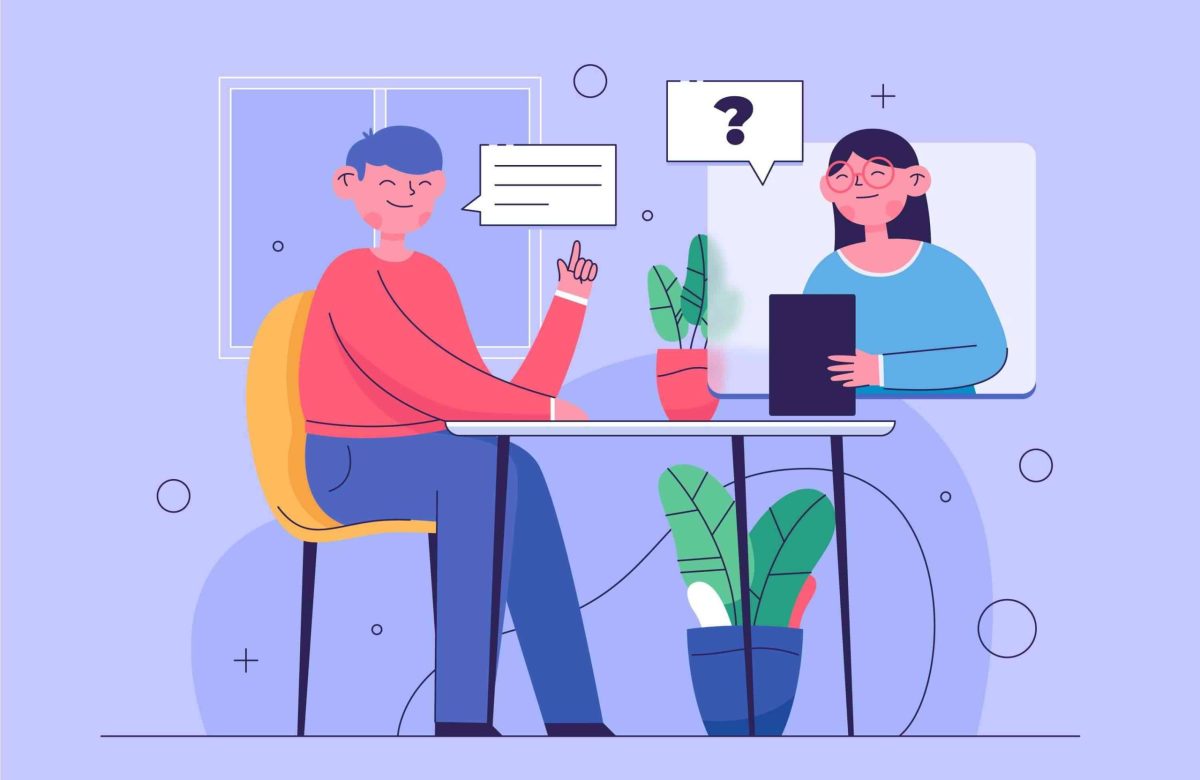
2 Comments
Deeraj
November 13, 20248:19 am
Nice Questions
Biram
November 17, 20248:35 pm
Thank you for preparing this list for us and teaching us so much.